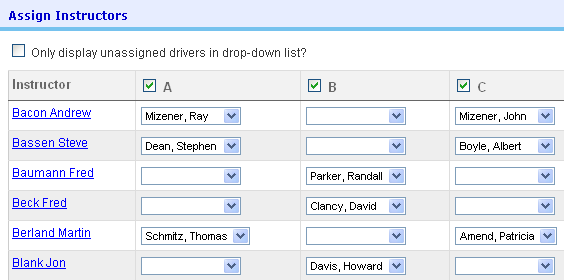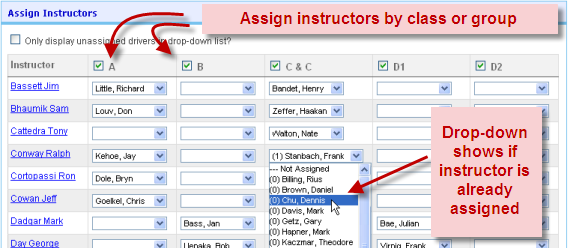Assign Instructors in Batch
The student-instructor assigner currently operates on a single segment of the event. Start by filtering to the portion of the event you're interested in:
Once filtered, the following grid will be presented:
Instructors (flagged in their registration, and maybe their member profile) are displayed one-per-line. Each class or run group is displayed as a column which can be hidden depending on preferences. Each cell represents a student assignment for that instructor in that class or group.
The drop down box lists the appropriate students with a count of how many instructors they have. Most programs would want to verify that each student has one instructor.
Only display unassigned drivers
It can be helpful to eliminate the already-assigned drivers from the drop down box in order to reduce the selection list to only those attendees still needing an instructor. Checking this box at the top of the screen will hide drivers with instructors from the list.
Print Assignments
One of the default Detail reports is a Student-Instructor assignment report that exports an Excel file of drivers, instructors and run groups. The instructor is also available in the Attendee+Assignment reports, but the detail report is generally just what you need and requires no customization