How to get the fields you need on a report
While you are in a report, you can customize the content:
- Click Edit
*Fields on the left are available fields and the ones on the right are currently on the report - Double-click OR select and use the single arrow to move fields back and forth.
- Customize the order the fields using the up and down arrows
- Save.
You can either save your changes as part of that existing report, or you can create a new custom report. If you save your changes as a new report, it will be listed in the the My Saved Reports section at the top of the report list.
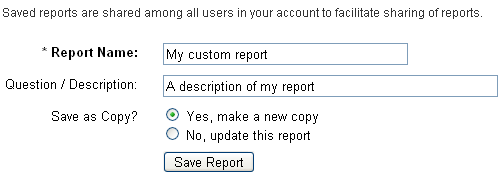
See also Filtering, Grouping and Sorting your Report Data
Depending on the report type selected, the fields available to your reports will change. Since Member reports are not event-specific, they will not show entry information like car, class, number or instructor. Those fields are limited to the Attendees + Assignments reports which include all of the entries (AKA assignments) for a given event. Detail (one-pager) reports are pre-formatted and the contents are not editable.