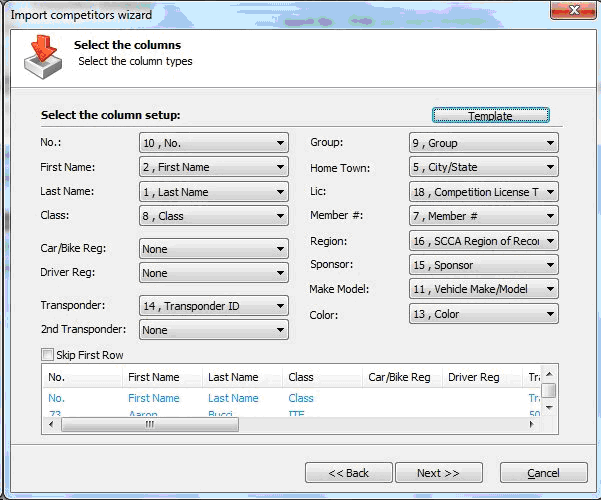MyLaps Orbits Integration Guide
MyLaps Orbits (formerly AMB) is the predominant transponder-based timing and scoring software used by road racing organizations in North America. Orbits is a flexible software which works well with MotorsportReg.com.
The following guide is a contribution from Jim Graffy of SCCA Oregon Region. We have added a few notes but the hard work and editing were done by Jim. Thank you!
Usage
This procedure is dependant on having an export report available that contains all the fields (data) you want to use in Orbits. Both Oregon Region and Northwest Region have been using a template for years which contains lots of data but you can start with the "MyLaps Orbits report" in the Reports under the section "Attendees + Assignments".
First, At MotorsportReg.com
- Log in and click the "Reports" tab or view the list of reports for the event you're interested in
- Select the report with the data you need under "Attendees + Assignments" or start with the "MyLaps Orbits Report"
- Check the event listed in the yellow bar at the top of report page that you have the correct one. If you are already working with an event, you won't see this.
- Select the "Export" button
- Select the "Tab-separated values" radio button under Export Format. I have had the best luck with this format. The biggest issue is leading zeros for car numbers.
- Note the file DOES contain leading zeros but IF you open it in Excel, they will be gone! Here are some notes on how to handle leading zeros in Excel.
- Select the "Export Report" button
- A popup will appear asking what you want to do with the report. Select "Save"
- Pick a file location (folder) easy to find later or use a thumb drive.
- The default file name is OK, BUT add ".txt" (dot txt) to the name. Orbits will not find or be able to use the default ".tsv" file extension.
- At this point, you are now done with MotorsportReg and can close down their web page.
Second, In Orbits
- In Orbits go to the "Registration" tab. (Make sure you are in the current event.)
- Select the "Show competitor database" on the left hand menu list
- Delete any competitors from previous events
- Select the "Import competitors" on the left hand menu list
- Select the "Import competitors from file" radio button (default selection)
- Select "Next"
- Browse to the file you saved above. "Open" the file. Then select "Next"
- The first time you will need to map the Orbits fields to the MSR entries. Once done be sure to save a template. We named ours "MSR to Orbits" A screen capture of our template is below
- Double check the column assignments
- Check the "Skip first row" box. Select "Next"
- I also uncheck the first row in the "Select competitors" window. Yes, it is redundant.
- Select "Next" and then "Finish"
You are now ready to populate your race sessions!
MSR to Orbits Template
🚨🚨🚨 It is incredibly rare you would want to map a field for Car/Bike Reg or Driver Reg. These are unique values that Orbits and RaceHero depend on. Having duplicates in these fields can cause many odd issues. It is generally best to leave to None .